Demystifying SD Card Logos
Written by William Algar-Chuklin
With all the different memory card options available out there, it’s not surprising that the regular consumer might be confused by what all the different symbols, logos and numbers could all mean. Let’s have a look at the different logos on a SD card, and hopefully help you make the right pick for your needs!
The Rundown:
- Get the right speed for you camera
- Logos galore, but what do they mean?
- Quality is key!
Let’s face it, having a look at any SD card you’d be hard pressed to know exactly what all the logos printed on a card could mean. You might be lucky enough to have a card that has a printed transfer speed on it’s label (measured in MegaBytes per second), but that can be misleading too as that can be the read speed, instead of the harder to achieve (and somewhat more important) write speed.
The key to all this information is in the logos though, so let’s start with the most common one!
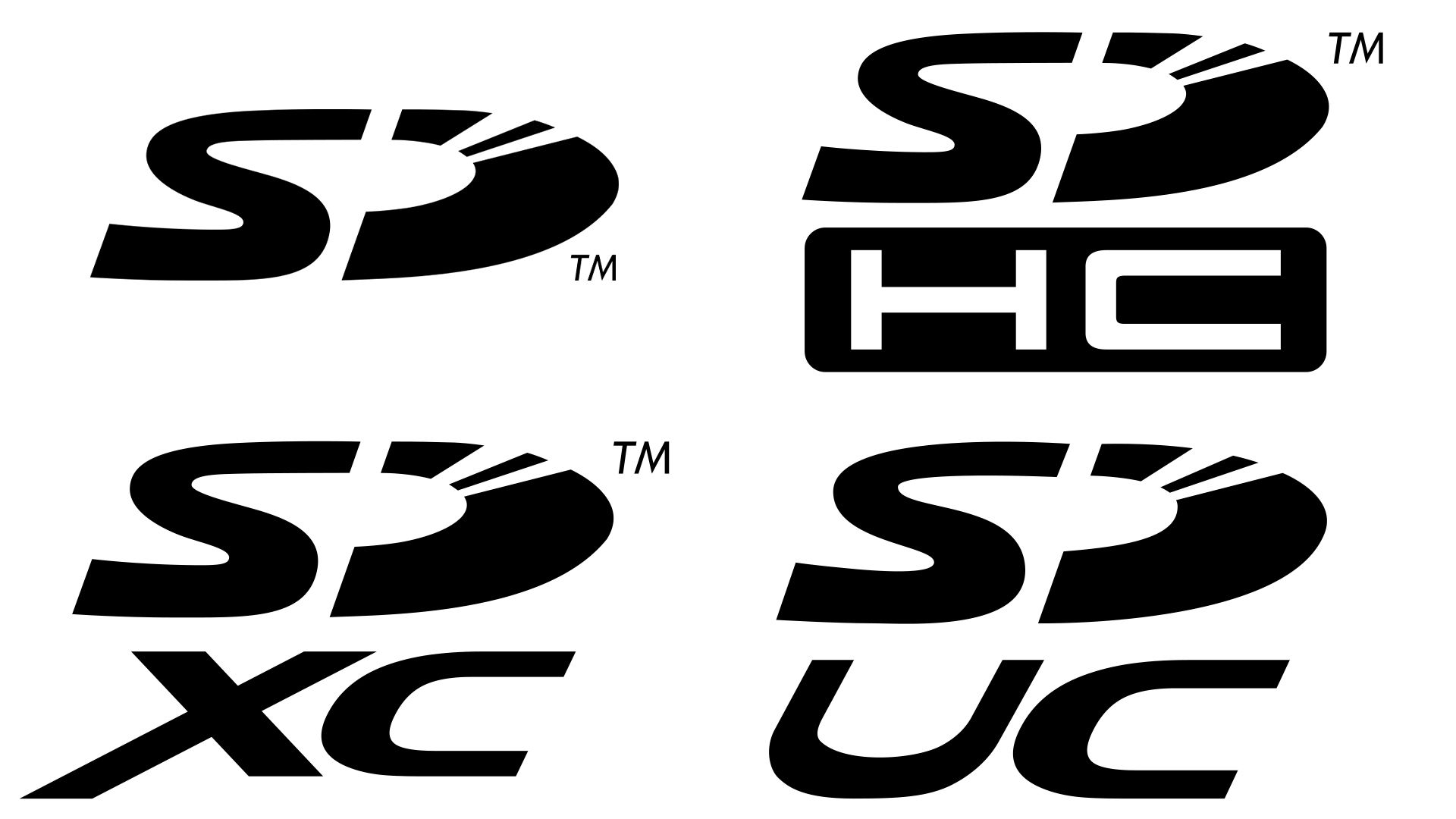
Storage capacity
Storage capacity comes in many different ranges, and each of these logos represents where a particular SD card sits and the technologies available for the card. The capacity that is printed on the card will tell you what capacity you’re getting, but it’s good to know what these logos mean for the card’s performance too.
SD
Standing for Secure Digital Stand Capacity, these are some of the oldest and smallest capacity memory cards on the market. These can have a capacity of up to 2GB (gigabytes).
SDHC
This acronym stands for Secure Digital High Capacity, and can be used to represent cards with capacities from 2GB up to 32GB. This update also allowed for faster transfer speeds.
SDXC
This stands for Secure Digital eXtended Capacity and represents the majority of the professional grade cards on the market. Storage capacities range between 32GB and 2TB (1TB = 1024GB). This version of card has had multiple revisions that allowed for higher transfer speeds, and did so by adding extra electrical contacts while maintaining backwards compatibility.
SDUC
This is the latest and greatest and offers capacities from 2TB (terabytes) up to a whopping 128TB. This version also got a bump up in transfer speeds to better handle future high resolution video (i.e. 8K and beyond), and also introduces us to the SD Express standard for theoretical max transfer speeds of 3938 MB/s.
It’s mind blowing to see how capacities have grown since the inception of the SD card standard 20 years ago. The earliest cards could only hold a maximum of 32MB of files on a single card, not even enough to hold a single high resolution RAW file from a modern professional camera.
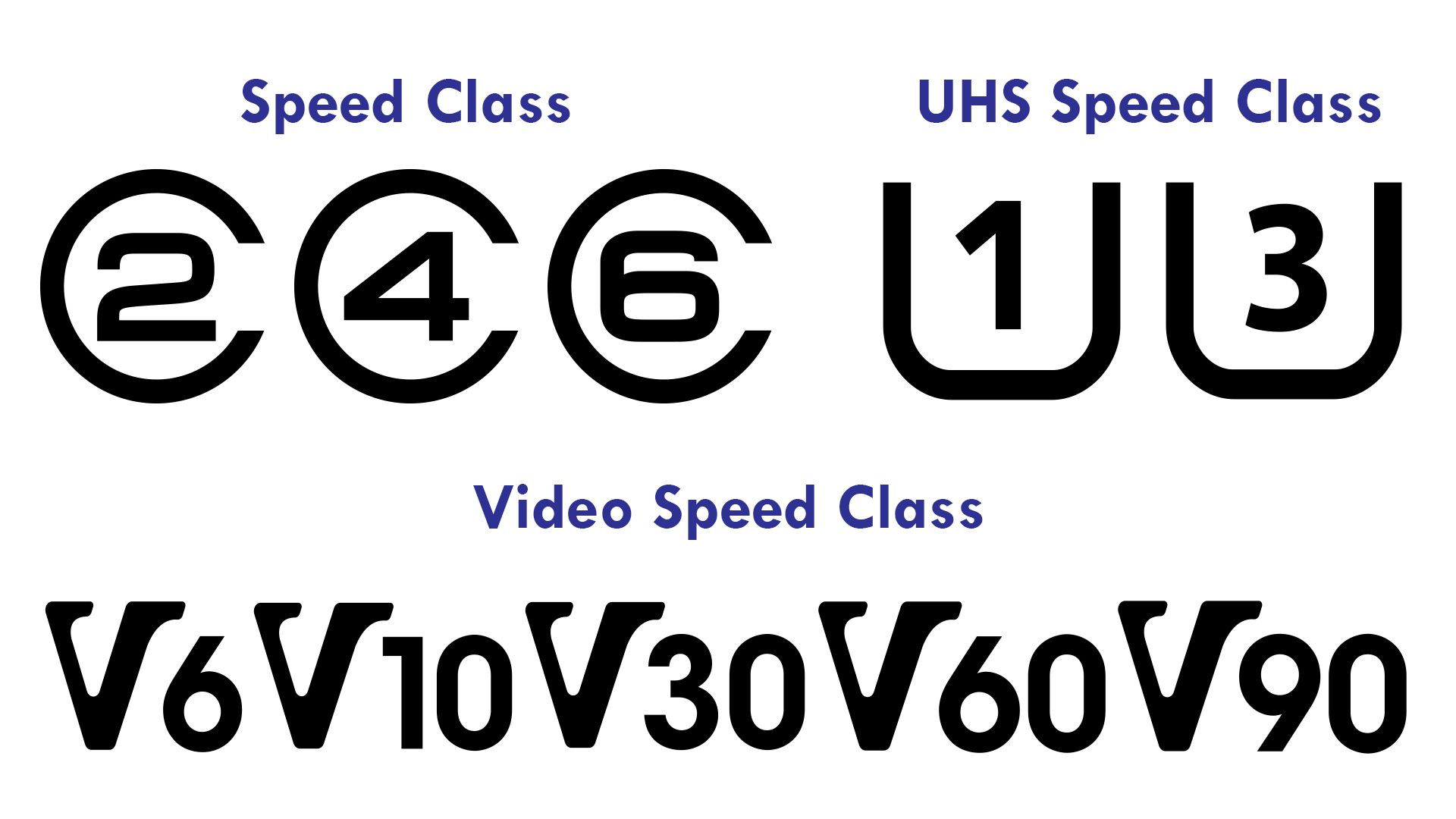
Write Speed
Next up is the Speed Class logos. These are probably the best indication of the capabilities of a SD card.
They’re separated into three different classes, and represent the minimum write speed of the card (an essential part of saving the images to your card, helping your camera’s internal image buffer clear out quickly, and sustained video recording performance).
Speed Class
These logos look like a circular ‘C’ with a number in the middle. The number visible represents the speed class and the minimum write speed of the card. A Class 2 card has a transfer speed of 2MB/s, whereas a Class 10 card has a transfer speed of 10MB/s. These logos don’t get used as much nowadays, as higher speed cards are more readily available.
UHS Speed Class
These logos look like a ‘U’ with a number in the middle. They come in only two flavours. UHS Class 1 and UHS Class 3. The numbers signify a minimum transfer speed of 10MB/s and 30MB/s for UHS Class 1 and UHS Class 3 respectively.
Video Speed Class
These logos look like a stylised ‘V’ with a Video Speed Class number beside it. The numbers represent the Video Speed Class, and more importantly the minimum transfer speed. At the time of writing, the class ratings start at V6 (for a 6MB/s write speed) and go all the way up to V90 (for a 90MB/s write speed). For 4K video recording, you’re going to want at least a V6 card, and for 8K it’s best to start with at least a V30 class card. As always, higher is better.
I classify the storage capacity and the write speed of the card to be the most important things you’re looking for when choosing the right one for your needs, so it’s good to have an understanding of the capacity and minimum write speed logos.
I should mention that each group of speed classes also have a maximum possible rating. For instance, the highest in the Speed Class range is C10, so it’s not unusual to see a SD card with a Speed Class C10 logo (minimum write speed of 10MB/s) also have a UHS Speed Class logo with a higher rating (e.g. UHS Speed Class U30 for a minimum write speed of 30MB/s). Have a look out for the highest value from all the speed class logos for the rated minimum write speed.
There’s also another final set of logos we should cover for the sake of completeness.
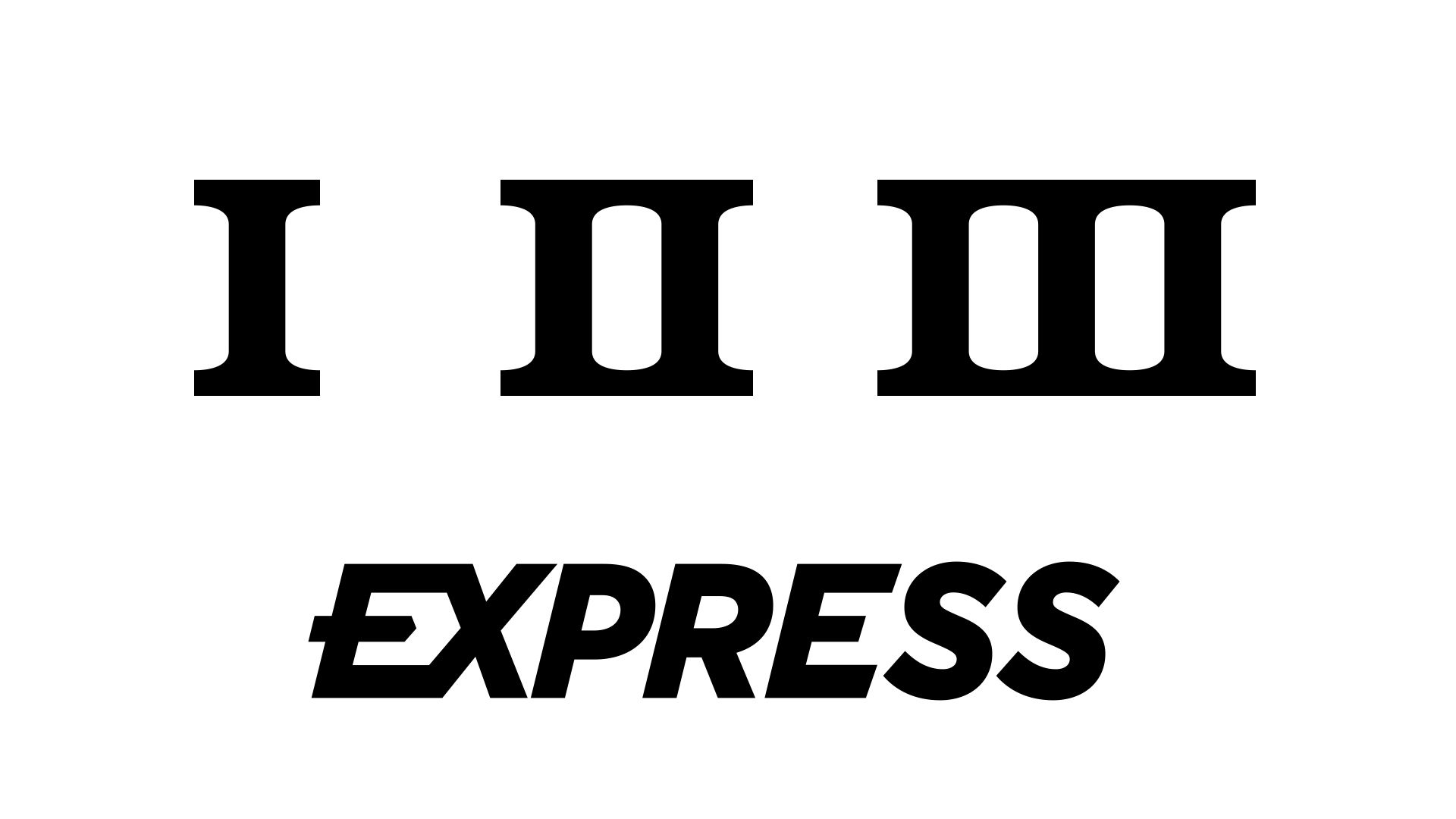
Bus Interface Logos
These logos revolve more around the capabilities of the card, and represent theoretical maximum transfer speeds based on the card and the device it’s plugged into. It’s important to use these in conjunction with the different speed class ratings in the previous section.
It’s also good to keep in mind that even though a card may have the highest V90 Video Speed Class rating, it might actually be writing and reading files at a much higher transfer speed.
UHS-I
This represents the first iteration of the Ultra High Speed standard. This standard was developed to help SD card speeds improve over the maximum theoretical 25MB/s of the first version of SD cards and can achieve a theoretical max transfer speed of 104MB/s.
UHS-II
A further improvement on UHS-I, this standard was developed to increase the theoretical max transfer speed to 312 MB/s.
UHS-III
This improved the UHS standard further, and doubled the theoretical max transfer speeds to 624 MB/s.
SD Express
SD Express represents the latest standard for SD cards for a truly impressive theoretical max transfer speed of 3938 MB/s.
While these aren’t a clear indicator of the maximum real world speed achievable by a card, they do indicate possible performance. For instance, it’s easier for a UHS-II card to achieve a max write speed of 60MB/s than it is for a UHS-I card.
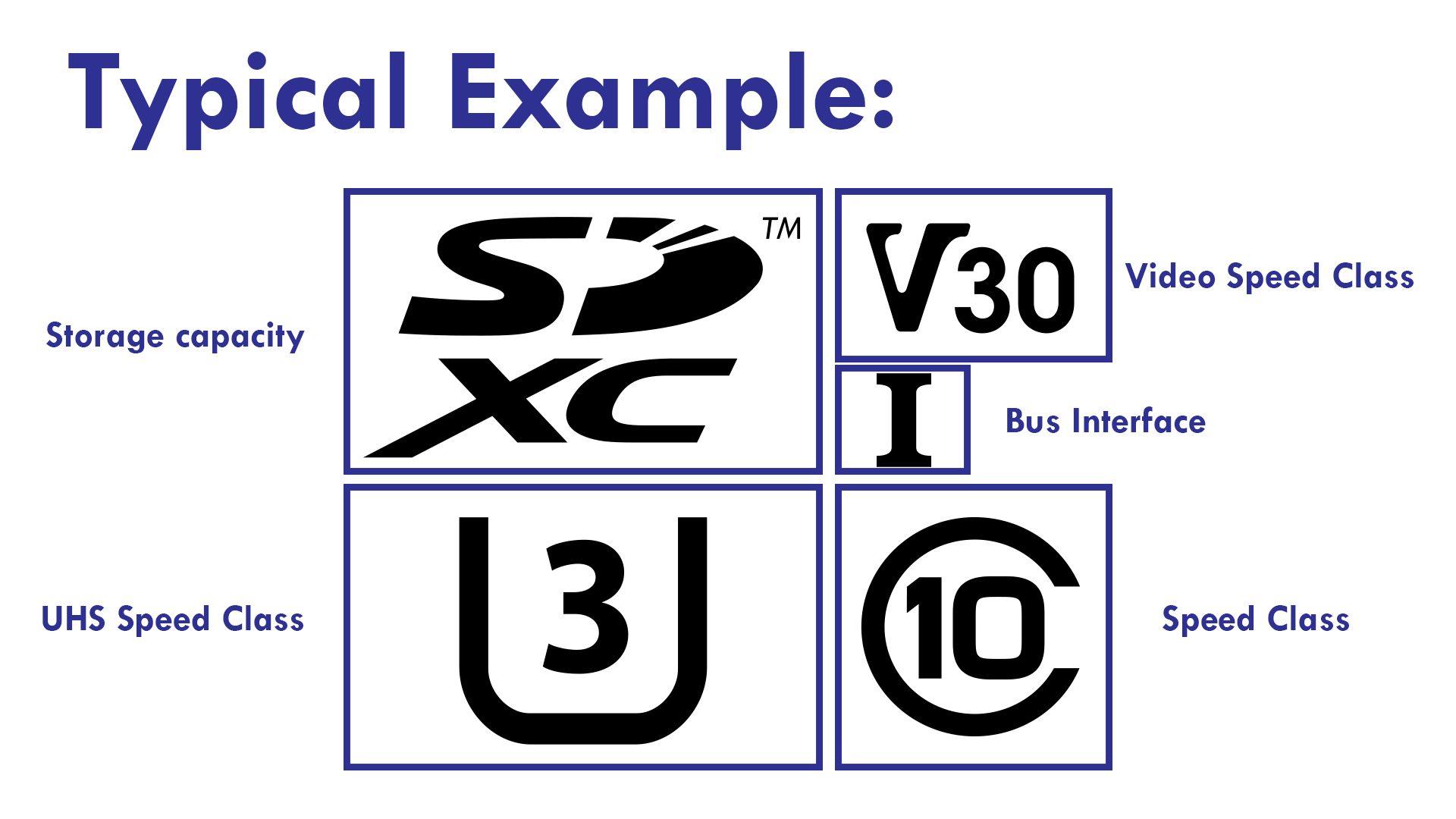
Things to Note
These are some general things you’re going to want to keep in mind when looking at these logos.
It’s about the camera too
One thing you should keep in mind is that these logos represent technologies that work in conjunction with your camera. If you’ve got a UHS-II card, but you’re using it with a UHS-I capable camera, the card will work but you may not get access to the additional speeds that come with the newer standard.
Quality is Key
I should also mention that these logos often represent the best case scenario that a card maker has been able to achieve, and you may not see those speeds consistently in everyday usage. That’s why it’s always important to get well reviewed SD cards from reputable manufacturers and from official retailers.
Signing Off
I’ve found a simple understanding of the logos on an SD card to be pretty invaluable when selecting a new card, and when troubleshooting issues with a camera and card combinations. This hasn’t been a deep dive explainer on SD cards (there’s just so much information to cover!), but hopefully there’s enough info here to help you next time you’re looking at a card.
If you need more information on SD Cards or other accessories, check out more articles on the C.R. Kennedy blog.
William Algar-Chuklin is a night and travel photographer based in Sydney, Australia. You can check out some of his work at walgarch.com and on Flickr
